Responsive Web Design Course
In this free Responsive Web Design Certification course from Freecodecamp.org, you’ll learn the languages that developers use to build webpages: HTML (Hypertext Markup Language) for content, and CSS (Cascading Style Sheets) for design. Also, you can look at our pages: Free Programming and Development Courses and Computer Training and I.T. Resources.
First, you’ll build a cat photo app to learn the basics of HTML and CSS. Later, you’ll learn modern techniques like CSS variables by building a penguin, and best practices for accessibility by building a web form.
Finally, you’ll learn how to make webpages that respond to different screen sizes by building a Twitter card with Flexbox, and a complex blog layout with CSS Grid.Note: Some browser extensions, such as ad-blockers and dark mode extensions can interfere with the tests. If you face issues, we recommend disabling extensions that modify the content or layout of pages, while taking the course.
Basic HTML and HTML5
HTML is a markup language that uses a special syntax or notation to describe the structure of a webpage to the browser. HTML elements usually have opening and closing tags that surround and give meaning to content. For example, different elements can describe text as a heading, paragraph, or list item.
In this course, you’ll build a cat photo app to learn some of the most common HTML elements — the building blocks of any webpage.
- Say Hello to HTML Elements
- Headline with the h2 Element
- Inform with the Paragraph Element
- Fill in the Blank with Placeholder Text
- Uncomment HTML
- Comment out HTML
- Delete HTML Elements
- Introduction to HTML5 Elements
- Add Images to Your Website
- Link to External Pages with Anchor Elements
- Link to Internal Sections of a Page with Anchor Elements
- Nest an Anchor Element within a Paragraph
- Make Dead Links Using the Hash Symbol
- Turn an Image into a Link
- Create a Bulleted Unordered List
- Create an Ordered List
- Create a Text Field
- Add Placeholder Text to a Text Field
- Create a Form Element
- Add a Submit Button to a Form
- Use HTML5 to Require a Field
- Create a Set of Radio Buttons
- Create a Set of Checkboxes
- Use the value attribute with Radio Buttons and Checkboxes
- Check Radio Buttons and Checkboxes by Default
- Nest Many Elements within a Single div Element
- Declare the Doctype of an HTML Document
- Define the Head and Body of an HTML Document
Basic CSS
CSS, or Cascading Style Sheets, tell the browser how to display the text and other content that you write in HTML. With CSS, you can control the color, font, size, spacing, and many other aspects of HTML elements.
Now that you’ve described the structure of your cat photo app, give it some style with CSS.
- Change the Color of Text
- Use CSS Selectors to Style Elements
- Use a CSS Class to Style an Element
- Style Multiple Elements with a CSS Class
- Change the Font Size of an Element
- Set the Font Family of an Element
- Import a Google Font
- Specify How Fonts Should Degrade
- Size Your Images
- Add Borders Around Your Elements
- Add Rounded Corners with border-radius
- Make Circular Images with a border-radius
- Give a Background Color to a div Element
- Set the id of an Element
- Use an id Attribute to Style an Element
- Adjust the Padding of an Element
- Adjust the Margin of an Element
- Add a Negative Margin to an Element
- Add Different Padding to Each Side of an Element
- Add Different Margins to Each Side of an Element
- Use Clockwise Notation to Specify the Padding of an Element
- Use Clockwise Notation to Specify the Margin of an Element
- Use Attribute Selectors to Style Elements
- Understand Absolute versus Relative Units
- Style the HTML Body Element
- Inherit Styles from the Body Element
- Prioritize One Style Over Another
- Override Styles in Subsequent CSS
- Override Class Declarations by Styling ID Attributes
- Override Class Declarations with Inline Styles
- Override All Other Styles by using Important
- Use Hex Code for Specific Colors
- Use Hex Code to Mix Colors
- Use Abbreviated Hex Code
- Use RGB values to Color Elements
- Use RGB to Mix Colors
- Use CSS Variables to change several elements at once
- Create a custom CSS Variable
- Use a custom CSS Variable
- Attach a Fallback value to a CSS Variable
- Improve Compatibility with Browser Fallbacks
- Inherit CSS Variables
- Change a variable for a specific area
- Use a media query to change a variable
Applied Visual Design
Visual design is a combination of typography, color theory, graphics, animation, page layout, and more to help deliver your unique message.
In this course, you’ll learn how to apply these different elements of visual design to your webpages.
- Create Visual Balance Using the text-align Property
- Adjust the Width of an Element Using the width Property
- Adjust the Height of an Element Using the height Property
- Use the strong Tag to Make Text Bold
- Use the u Tag to Underline Text
- Use the em Tag to Italicize Text
- Use the s Tag to Strikethrough Text
- Create a Horizontal Line Using the hr Element
- Adjust the background-color Property of Text
- Adjust the Size of a Header Versus a Paragraph Tag
- Add a box-shadow to a Card-like Element
- Decrease the Opacity of an Element
- Use the text-transform Property to Make Text Uppercase
- Set the font-size for Multiple Heading Elements
- Set the font-weight for Multiple Heading Elements
- Set the font-size of Paragraph Text
- Set the line-height of Paragraphs
- Adjust the Hover State of an Anchor Tag
- Change an Element’s Relative Position
- Move a Relatively Positioned Element with CSS Offsets
- Lock an Element to its Parent with Absolute Positioning
- Lock an Element to the Browser Window with Fixed Positioning
- Push Elements Left or Right with the float Property
- Change the Position of Overlapping Elements with the z-index Property
- Center an Element Horizontally Using the margin Property
- Learn about Complementary Colors
- Learn about Tertiary Colors
- Adjust the Color of Various Elements to Complementary Colors
- Adjust the Hue of a Color
- Adjust the Tone of a Color
- Create a Gradual CSS Linear Gradient
- Use a CSS Linear Gradient to Create a Striped Element
- Create Texture by Adding a Subtle Pattern as a Background Image
- Use the CSS Transform scale Property to Change the Size of an Element
- Use the CSS Transform scale Property to Scale an Element on Hover
- Use the CSS Transform Property skewX to Skew an Element Along the X-Axis
- Use the CSS Transform Property skewY to Skew an Element Along the Y-Axis
- Create a Graphic Using CSS
- Create a More Complex Shape Using CSS and HTML
- Learn How the CSS @keyframes and animation Properties Work
- Use CSS Animation to Change the Hover State of a Button
- Modify Fill Mode of an Animation
- Create Movement Using CSS Animation
- Create Visual Direction by Fading an Element from Left to Right
- Animate Elements Continually Using an Infinite Animation Count
- Make a CSS Heartbeat using an Infinite Animation Count
- Animate Elements at Variable Rates
- Animate Multiple Elements at Variable Rates
- Change Animation Timing with Keywords
- Learn How Bezier Curves Work
- Use a Bezier Curve to Move a Graphic
- Make Motion More Natural Using a Bezier Curve
Applied Accessibility
In web development, accessibility refers to web content and a UI (user interface) that can be understood, navigated, and interacted with by a broad audience. This includes people with visual, auditory, mobility, or cognitive disabilities.
In this course, you’ll learn best practices for building webpages that are accessible to everyone.
- Add a Text Alternative to Images for Visually Impaired Accessibility
- Know When Alt Text Should be Left Blank
- Use Headings to Show Hierarchical Relationships of Content
- Jump Straight to the Content Using the main Element
- Wrap Content in the article Element
- Make Screen Reader Navigation Easier with the header Landmark
- Make Screen Reader Navigation Easier with the nav Landmark
- Make Screen Reader Navigation Easier with the footer Landmark
- Improve Accessibility of Audio Content with the audio Element
- Improve Chart Accessibility with the figure Element
- Improve Form Field Accessibility with the label Element
- Wrap Radio Buttons in a fieldset Element for Better Accessibility
- Add an Accessible Date Picker
- Standardize Times with the HTML5 datetime Attribute
- Make Elements Only Visible to a Screen Reader by Using Custom CSS
- Improve Readability with High Contrast Text
- Avoid Colorblindness Issues by Using Sufficient Contrast
- Avoid Colorblindness Issues by Carefully Choosing Colors that Convey Information
- Give Links Meaning by Using Descriptive Link Text
- Make Links Navigable with HTML Access Keys
- Use tabindex to Add Keyboard Focus to an Element
- Use tabindex to Specify the Order of Keyboard Focus for Several Elements
Responsive Web Design Principles
There are many devices that can access the web, and they come in all shapes and sizes. Responsive web design is the practice of designing flexible websites that can respond to different screen sizes, orientations, and resolutions.
In this course, you’ll learn how to use CSS to make your webpages look good, no matter what device they’re viewed on.
- Create a Media Query
- Make an Image Responsive
- Use a Retina Image for Higher Resolution Displays
- Make Typography Responsive
CSS Flexbox
Flexbox is a powerful, well-supported layout method that was introduced with the latest version of CSS, CSS3. With flexbox, it’s easy to center elements on the page and create dynamic user interfaces that shrink and expand automatically.
In this course, you’ll learn the fundamentals of flexbox and dynamic layouts by building a Twitter card.
- Use display: flex to Position Two Boxes
- Add Flex Superpowers to the Tweet Embed
- Use the flex-direction Property to Make a Row
- Apply the flex-direction Property to Create Rows in the Tweet Embed
- Use the flex-direction Property to Make a Column
- Apply the flex-direction Property to Create a Column in the Tweet Embed
- Align Elements Using the justify-content Property
- Use the justify-content Property in the Tweet Embed
- Align Elements Using the align-items Property
- Use the align-items Property in the Tweet Embed
- Use the flex-wrap Property to Wrap a Row or Column
- Use the flex-shrink Property to Shrink Items
- Use the flex-grow Property to Expand Items
- Use the flex-basis Property to Set the Initial Size of an Item
- Use the flex Shorthand Property
- Use the order Property to Rearrange Items
- Use the align-self Property
CSS Grid
The CSS grid is a newer standard that makes it easy to build complex responsive layouts. It works by turning an HTML element into a grid, and lets you place child elements anywhere within.
In this course, you’ll learn the fundamentals of CSS grid by building different complex layouts, including a blog.
- Create Your First CSS Grid
- Add Columns with grid-template-columns
- Add Rows with grid-template-rows
- Use CSS Grid units to Change the Size of Columns and Rows
- Create a Column Gap Using grid-column-gap
- Create a Row Gap using grid-row-gap
- Add Gaps Faster with grid-gap
- Use grid-column to Control Spacing
- Use grid-row to Control Spacing
- Align an Item Horizontally using justify-self
- Align an Item Vertically using align-self
- Align All Items Horizontally using justify-items
- Align All Items Vertically using align-items
- Divide the Grid Into an Area Template
- Place Items in Grid Areas Using the grid-area Property
- Use grid-area Without Creating an Areas Template
- Reduce Repetition Using the repeat Function
- Limit Item Size Using the minmax Function
- Create Flexible Layouts Using auto-fill
- Create Flexible Layouts Using auto-fit
- Use Media Queries to Create Responsive Layouts
- Create Grids within Grids
Responsive Web Design Projects
Time to put your newly learnt skills to work. By working on these projects, you will get a chance to apply all of the skills, principles, and concepts you have learned so far: HTML, CSS, Visual Design, Accessibility, and more.
Complete the five web programming projects below to earn your Responsive Web Design certification.
- Build a Tribute Page
- Build a Survey Form
- Build a Product Landing Page
- Build a Technical Documentation Page
- Build a Personal Portfolio Webpage
Claim Your Certification
Complete the following steps to claim and view your Responsive Web Design Certification
-love learning -your best ed lessons guide, Scott

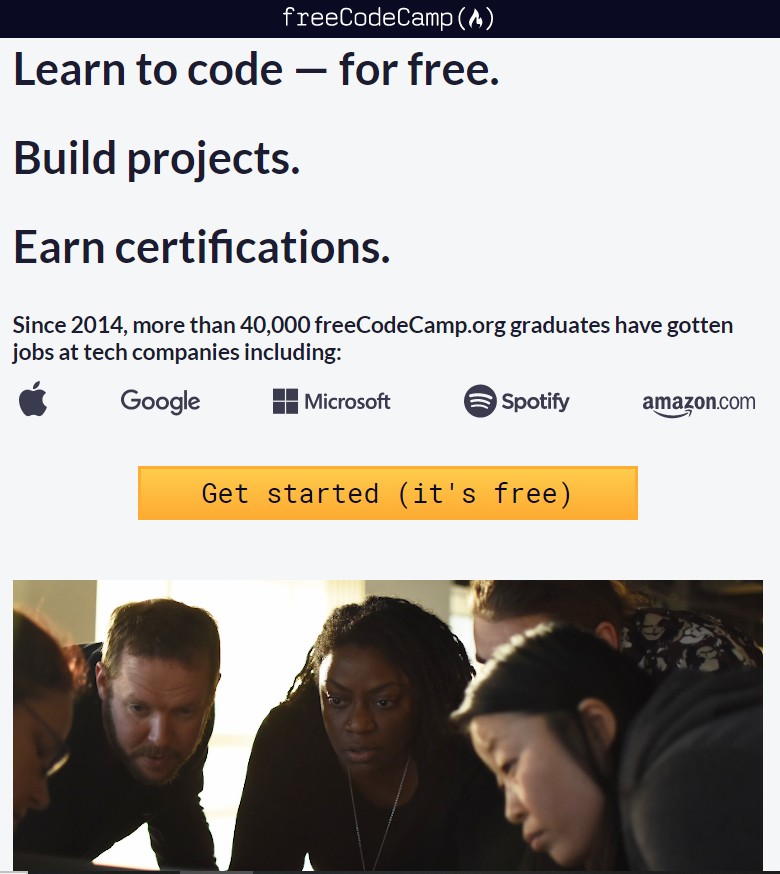

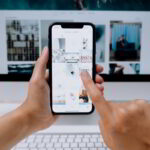

1 Comment