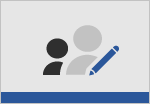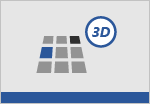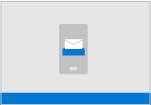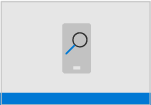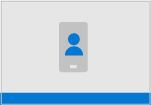Here are all the best free Office tutorials and training resources on the web today. And for more Office tutorials, please go to Computer Training Resources.
Office Applications on this page: Word – Excel – PowerPoint – Outlook
Microsoft Office Training Tutorials folder — this page as a pdf
Microsoft Word Video Training Tutorials
Microsoft Word Help Articles and Tutorials
- Add a border to a page
- Add a “Draft” watermark to your document
- Add a page break
- Add or edit a header or footer
- Add citations
- Add different page numbers or number formats to different sections
- Add footnotes or endnotes
- Add or remove page numbers
- Customize and save a theme
- Change the default font
- Create a hanging indent
- Create and use your own template
- Create a bulleted or numbered list
- Create a table of contents
- Create or edit a hyperlink
- Delete a page in Word
- Find or replace text or formatting
- Format text as superscript and subscript
- Insert, delete, or change a section break
- Insert or remove a page break
- Insert or reply to a comment
- Keyboard shortcuts
- Make a checklist
- Protect a document with a password
- Remove tracked changes and comments
- Save or convert to PDF on your Mac
- Show the word count (and more)
- Start page numbering later in your document
- Track changes
Microsoft Excel Video Training Tutorials
 Quick start | 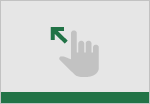 Intro to Excel |  Rows & columns |
 Cells |  Formatting |  Formulas and functions |
 Tables |  Charts |  PivotTables |
 Share & co-author |  Linked data types | 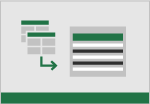 Get to know Power Query |
 Take a tour Download template | 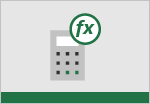 Formula tutorial Download template |  Make your first PivotTable Download template |
 Get more out of PivotTables Download template |
Microsoft Excel Help Articles and Tutorials
- Excel Formulas
- Excel Tips and Tricks
- Excel Easy – excellent tutorial on how to use Excel
- Overview of Formulas in Excel
- Get Started with Formulas Workbook
- Switch between relative, absolute and mixed references for functions
- Using calculation operators in Excel formulas
- The order in which Excel performs operations in formulas
- Using functions and nested functions in Excel formulas
- Define and use names in formulas
- Guidelines and examples of array formulas
- Delete or remove a formula
- How to avoid broken formulas
- Find and correct errors in formulas
- Excel keyboard shortcuts and function keys
- Excel functions (by category)
- List of all Excel functions available
- Use XLOOKUP to find what you need
- Work with stocks and geography data
- Turn your data into insights
- VLOOKUP function
- IF function
- Create a drop-down list
- Combine text from two or more cells
- Freeze panes to lock rows & columns
- Create a PivotTable to analyze worksheet data
- Design the layout and format of a PivotTable
- Sort data in a PivotTable or PivotChart
Powerpoint Video Training Tutorials
 Quick start |  Intro to PowerPoint |  Slides & layouts |
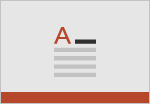 Text & tables | 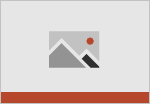 Pictures & graphics |  Present slideshows |
 Animation, video and audio |  Share & co-author |  Take a Tour Download template |
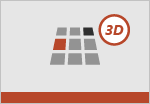 Use 3D Models Download template |  Import your 3D Models Download template |
Outlook Video Training Tutorials
Windows Outlook
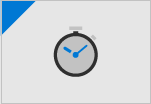 Quick Start Quick Start |  Set up and customize |  Create and Create andsend email |  Manage email Manage email |
 Organize your Organize yourinbox |  Contacts and Contacts andtasks |  Calendar Calendar |  Outlook Keyboard Outlook KeyboardShortcuts |
MacOS Outlook
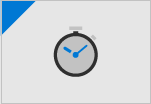 Quick Start Quick Start |  Set up and Set up andcustomize |  Create and Create andsend email |  Manage email Manage email |
 Organize your inbox |  Contacts and tasks |  Calendar |
iOS and Android Outlook
Outlook on the Web
Outlook Help Articles and Tutorials
- Add an email account
- Create one view of both work and life
- Add a signature
- Keep your inbox organized
- Color code your calendar
- Using To Do in Outlook
- Get help with Outlook.com
- Block senders or mark email as junk
- Restore deleted email messages
Microsoft Office 2019 Ebooks, Quick Reference & Start Guides (pdf)
- Word Quick Start Guide
- Microsoft Word 2019 Fundamentals Manual (1.64MB)
- Microsoft Word Associate 2019 training ebook (10.29MB)
- Word 2019 Basic Quick Reference Guide
- Word 2019 Basic Skills Cheat Sheet
- Word 2019 Intermediate Quick Reference Guide
- Word 2019 Advanced Quick Reference Guide
- Word Track Changes Reference Guide
- Microsoft Office Tips and Tricks
- Excel Quick Start Guide
- Microsoft Excel Associate 2019 training ebook (7.45MB)
- Microsoft Excel Expert 2019 training ebook (7.10MB)
- Excel 2019 Basic Quick Reference Guide
- Excel 2019 Basic Skills Cheat Sheet
- Excel 2019 Intermediate Quick Reference Guide
- Excel 2019 Advanced Quick Reference Guide
- Outlook Quick Start Guide
- Microsoft Outlook Associate 2019 training ebook (13.49MB)
- Outlook 2019 Basic Quick Reference Guide
- Outlook Basic Skills Quick Reference
- Outlook 2019 Intermediate Quick Reference Guide
- PowerPoint Quick Start Guide
- Microsoft Powerpoint Associate 2019 training ebook (8.44MB)
- Powerpoint 2019 Basic Quick Reference Guide
- Powerpoint Basic Skills Quick Reference
- Powerpoint 2019 Intermediate Quick Reference Guide
- Microsoft Office Quick Reference Cheat Sheet Bundle (28 pgs)
- Outlook Helpful Tips
Microsoft Office Templates
Office 365 Training
- Office 365 Training Manual
- Office 365 Essentials Quick Reference Guide
- Office 365 Excel Forms Reference Guide
- Use Office 365 on Your iPhone or iPad
- Set up and Use Office 365 on your Android phone
- Information Protection for Office 365
Office 2016 Tutorials
- Word 2016 Lesson 1 – Writing a conf. call letter
- Word 2016 Lesson 2 – Working with larger documents
- Word 2016 Lesson 3 – The Office Drawing Tools
- Introduction To The Excel Spreadsheet – Preparing a Grade book
- More On The Use Of The Spreadsheet
- Powerpoint Presentations – Creating slide shows and related teaching materials
- Powerpoint Beyond The Basics – Making interactive, non-linear slide shows and enhancing formatting
Office 2016 Quick Start & Step-By Step Guides (pdf)
- Word 2016 Quick Start Guide
- Word 2016 Step-By-Step Guide
- Word 2016 Quick Reference
- Excel 2016 Quick Start Guide
- Excel 2016 Step-By-Step Guide
- Excel 2016 Quick Reference Guide
- Excel 2016 Fundamentals Guide
- Excel 2016 Basic and Advanced Formulas
- Excel 2016 Practice Exercise 1 Instructions
- Excel 2016 Practice Exercise 2 Instructions
- PowerPoint 2016 Quick Start Guide
- PowerPoint 2016 Step-by-Step Guide
- PowerPoint 2016 Quick Reference Guide
- Outlook 2016 Quick Start Guide
- Word Mobile Quick Start Guide
- Excel Mobile Quick Start Guide
- PowerPoint Mobile Quick Start Guide
- Word 2016 for Mac Quick Start Guide
- Excel 2016 for Mac Quick Start Guide
- PowerPoint 2016 for Mac Quick Start Guide
- Outlook 2016 for Mac Quick Start Guide
Microsoft Office for Mac
- Word for Mac Quick Start Guide
- Excel for Mac Quick Start Guide
- Excel for Mac Basic Quick Reference Guide
- Excel for Mac Intermediate Quick Reference Guide
- Outlook for MAC Quick Start Guide
- PowerPoint for Mac Quick Start Guide
- Compare Word for Mac 2011 with Word 2016 for Mac
Word 2013 Videos and Tutorials
Beginner
- Create your first Word 2013 document
- Custom margins in Word 2013
- Introduction to Tables of Contents (TOCs)
- Line spacing
- Track changes
- Work with word counts in your document
Intermediate
- Create and print labels
- Creating an MLA paper with citations and a bibliography
- Footnotes in Word 2013
- Mirror margins in Word 2013
- Resumes in Word
- Take tables of contents (TOCs) to the next level
- Use landscape and portrait orientation
- Using Styles in Word
- Working with watermarks
Advanced
- Advanced Word 2013 Training (pdf, 2.42MB)
- Advanced mail merge
- Advanced tables of contents
- Collapsible headings
- Mail merge
- Take mail merge to the next level
Excel 2013 Training Videos
- Getting Started with Microsoft Excel 2013 (pdf, 2.83 MB)
- Excel 2013 Course Training with Examples (pdf, 6.64 MB)
- Learn Excel 2010-2013 from Beginner to Advanced (pdf, 8.24MB)
Beginner
- Start using Excel
- Create a chart
- Add numbers in Excel 2013
- Basic math in Excel 2013
- Top tips for working in Excel Online
- Understand and use cell references
- Use AutoFill and Flash Fill
Intermediate
- Add or subtract time
- Average a group of numbers
- Insert headers and footers
- Make the switch to Excel 2013
- Sort and filter data
- Take conditional formatting to the next level
- Use conditional formatting
- VLOOKUP: When and how to use it
Advanced
- Advanced IF functions
- Array formulas
- Create and manage drop-down lists
- Create a PivotTable and analyze your data
- Password protect workbooks and worksheets
- Print worksheets and workbooks
- Work with macros
Outlook 2013 Training Videos
Beginner
- Add and use contacts
- Calendar basics
- Email basics
- Fonts, hyperlinks, and spell check
- Recall and replace sent messages
- Setting up automatic replies and inbox rules in Outlook
- Send and open attachments
- The ins and outs of BCC
- Use Instant Search to find Calendar items
- Use Instant Search to find contacts
- Use Instant Search to find messages and text
- Improving Outlook Web App options and settings
- Guide to Outlook inbox management
Intermediate
- Add holidays to your calendar
- Control spam
- Create or delete a search folder
- Group and view email in your inbox
- Import and export vCards to Outlook contacts
- Make the switch to Outlook 2013
- Make your job easier with Outlook
- Reach out with contact groups (distribution lists)
- Send or delete an email stuck in your outbox
- Take calendars to the next level
- Templates and stationery
- Track email with read receipts
- Use voting buttons to create or respond to polls
- Enhanced text editor in Outlook Web App
- Grouping emails by conversations
- Tips for Searching in Outlook
Advanced
- Archive or back up your mailbox
- Create and use Personal Folders (Outlook Data Files)
- Password protect your mailbox
- Share or publish your Office 365 calendar
- Use rules to manage your email
- Add signatures and disclaimers to your email with Office 365
- Sharing made simple—Outlook.com support for Google Drive
- How Microsoft Teams and Office 365 work together
Office 2013 Quick Start Guides (pdf)
- Word 2013 Quick Start Guide
- Excel 2013 Quick Start Guide
- Outlook 2013 Quick Start Guide
- Powerpoint 2013 Quick Start Guide
- Defend yourself from cybercrime with Office 365 capabilities
Office 2010 Tutorials
- Microsoft Word 2010 Step-By-Step Guide
- Microsoft Word 2010 Tutorial
- Creating Forms in Word 2010
- Word 2010 Lesson 1 – Writing a conf. call letter
- Word 2010 Lesson 2 – Working with larger documents
- Word 2010 Lesson 3 – The Office Drawing Tools
- Microsoft Excel 2010 Step by Step Guide
- Introduction To The Excel Spreadsheet – Preparing a Grade book
- More On The Use Of The Spreadsheet
- Excel 2010 Training Manual
- Formatting Spreadsheets in Excel 2010
- Using Formulas and Functions in Excel 2010
- Advanced Formulas and Functions in Excel 2010
- Macros in Excel 2010, Recording, Running, Editing
- Advanced Excel 2010 Tutorial
- Introduction to PowerPoint 2010
- PowerPoint 2010 Step by Step Guide
- Using Graphics to Enhance a PowerPoint Presentation
- Powerpoint Presentations – Creating slide shows and related teaching materials
- Powerpoint Beyond The Basics – Making interactive, non-linear slide shows and enhancing formatting
- Outlook On The Web
Quick Reference Cards for Office 2007 & 2010 versions (pdf)
- Office 2010 Quick Reference Card
- Word 2010 Quick Reference Card
- Excel 2010 Quick Reference Card
- Powerpoint 2010 Quick Reference Card
- Outlook 2010 Quick Reference Card
- Office 2007 Quick Reference Card
- Word 2007 Quick Reference Card
- Excel 2007 Quick Reference Card
- PowerPoint 2007 Quick Reference Card
- Outlook 2007 Quick Reference Card
- Access 2007 Quick Reference Card
- Publisher 2007 Quick Reference Card
- Visio 2007 Quick Reference Card
- Windows Quick Reference Card
- Windows XP Quick Reference Card
Office 2007 Tutorials (pdf)
- Word 2007 Adding and Removing Watermarks
- Word 2007 Auto Correct AutoFormat as You Type
- Word 2007 Creating a Directory Merge
- Word 2007 Creating an Index
- Word 2007 Creating Fractions
- Word 2007 Inserting Symbols and Special Characters
- Word 2007 Mail Merge Creating Merged Envelopes
- Word 2007 Managing Bibliographic Sources
- Word 2007 Merging and Splitting Table Cells
- Word 2007 Navigating and Selecting within a Table
- Word 2007 Using Multilevel List Numbering
- Word 2007 Working with Envelopes
- Word 2007 Working with Images
- Word 2007 Working with Templates
- Large Documents in Word 2007
- Using Mail Merge in Word 2007
- Creating Newsletters in Word 2007
- Word 2007 Borders and Shading Options Mac
- Word 2007 Using Multilevel List Numbering Mac
- Excel 2007 Concatenate Functions
- Excel 2007 Working with Chart Elements
- Creating PivotTables in Excel 2007
- Office 2007 Drawing in Office 2007
- Office 2007 Keyboard Shortcuts
- Office 2007 Office Drawing Toolbar
- Office 2007 The Office 2007 Environment
- Office 2007 Using Fill Effects in Excel and PowerPoint
- Office 2007 Using Fill Effects in Word
- Office 2007 Working with Spell Check
- Outlook 2007 Scheduling Appointments
- Introduction to PowerPoint 2007 Tutorial (5.34MB)
- Introduction to PowerPoint 2007
- Adding Audio, Video and Animation to PowerPoint 2007
- PowerPoint 2007 PowerPoint Terminology
Excel 2003 Training
Microsoft Excel 2003 Training Tutorial, part 1 (30 pages, pdf)
Upon completion of this Excel training module, you will know and be able to:
- Use the Menu bar, Standard and Formatting Toolbars;
- Know the parts of an Excel worksheet;
- Know how to open and save a workbook;
- Use the Page Setup Dialog box;
- Insert a row, column, or worksheet;
- 6. Format a cell;
- Change the font type, style, size and color of a cell or range of cells;
- Create a border around a range of cells;
- Use basic Excel formulas;
- Know how to use the Chart Wizard to create a chart
Microsoft Excel 2003 Training Tutorial part 2 (17 pages, pdf)
Contents:
- Overview
- Setting up the Spreadsheet
- Inputting Data
- AutoSum
- Average Formula
- Multiplication Formula
- Minimum Formula
- Maximum Formula
- Types of Charts
- Creating a Chart
PowerPoint Tutorials
Graphic Tips for Presentations
Covers basic guidelines on layout, text, and color as given in the seminar, plus provides guidelines for using Tables, Bar Graphs, Line Graphs, Pie Graphs, Area Charts, and Diagrams and Tips for TV and Streaming Video
Using Images: Select the correct file format and use the proper size
When working with images for PowerPoint, Web, or print use, there are three common graphics file formats to use: GIF, JPEG, and TIFF. Learn the definitions of these formats and guidelines for effective use of images. And a bonus – this tip includes sites that provide free photo images.
Resolution of Digital Images (web slideshow)
More detailed explanation of resolution, bit depth, file size and color modes than provided in the seminar video. By gaining a better understanding of resolution, bit depth, file size and color modes, you will be able to use images correctly and efficiently in your slide show.
Tips on creating a better slide show, using PowerPoint’s Master View, effectively running a slide show, and more.
- Tips for Effective Presentations seminar (you will need the free RealPlayer to view the video.)
- Graphic Tips for Presentations website (opens in new window)
provides guidelines on layout; text usage; color; and data presentation in graphs, charts, & tables
Basics
- Use IrfanView for Simple & Quick Image Editing
- Mastering PowerPoint’s Master View – The Master View is the place to control how your slide show looks.
- Guidelines for Effective Use of Photos in PowerPoint or on Web Pages
- Tips for effectively running a PowerPoint slide show during your presentation
Advanced Topics